Welcome on true online tips.today I will show a pc tricks How
to change folder colour in windows.so At
first head-over to the link and simply
download the FolderColorizer software. It’s totally free of
cost. And its size is approximately 1.2 Megabytes. It takes a
minute or two to do so.
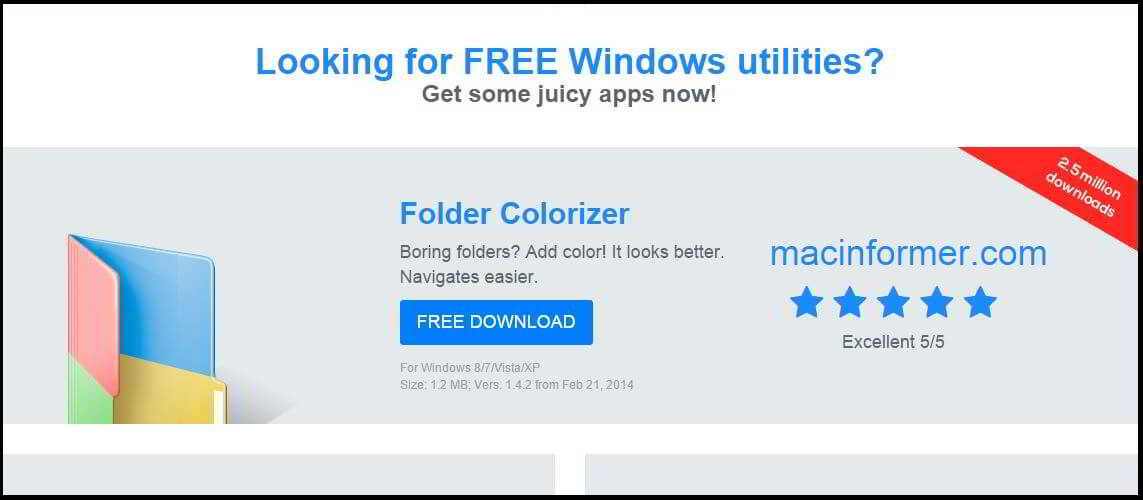 |
| change folder colour in windows-1 |
Now open the downloaded file. The file should be stored
in the downloads folder. The default download directory resides in C:\Users\*Username*\Downloads. After opening the file,
you’ll be asked whether you want to run the file or not. Simply
click on Run. And then follow the instructions as stated and
install the software. Since the installation is done, you can now change
folder color. To do that, right click on any folder. And you’ll notice a new
option on the list called Colorize! Hover over Colorize and you’ll get a
bunch of colors to choose from. Now click on your favorite color.
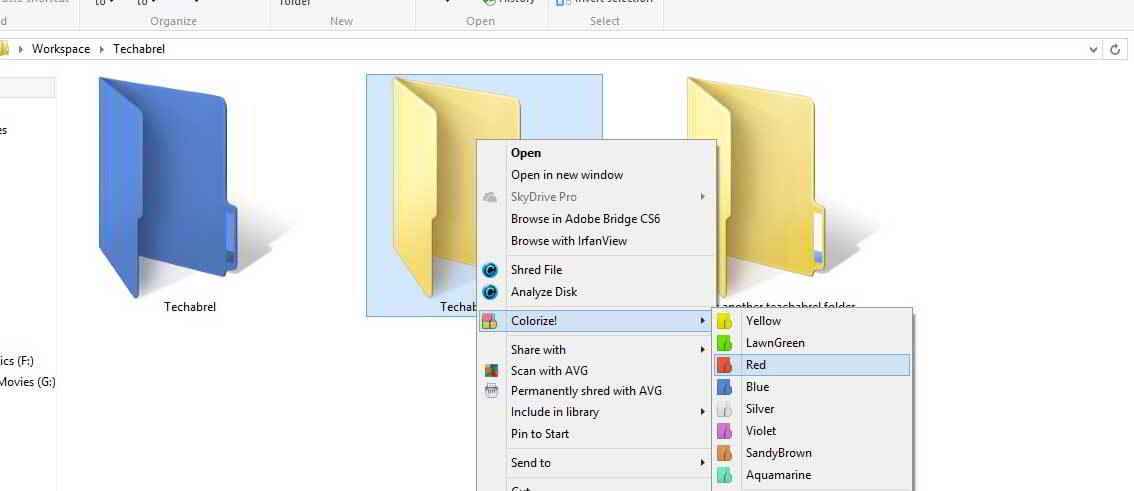 |
| change folder colour in windows-2 |
Now wait
a few seconds. And hit refresh. Keep refreshing until the folder color changes.
That’s it. You’re done
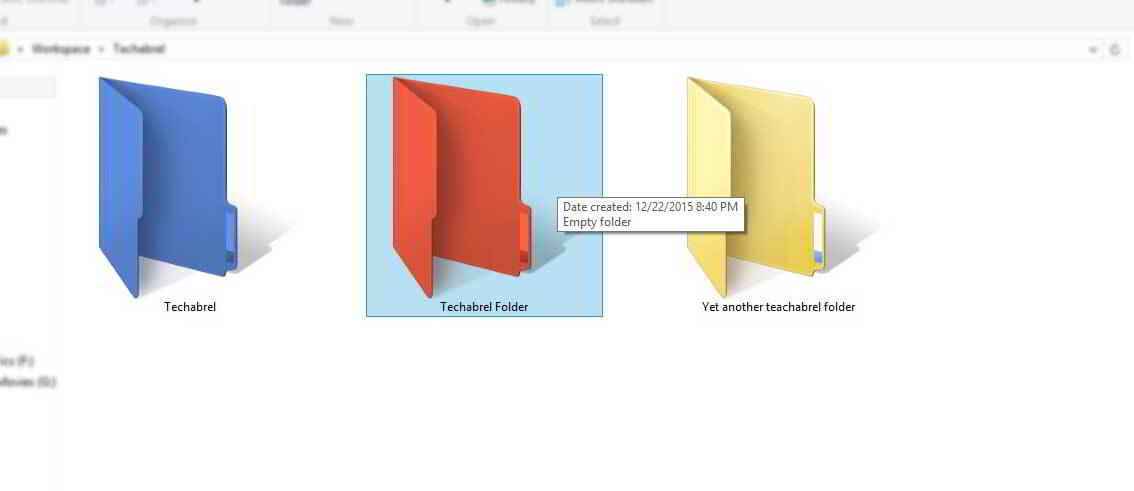 |
| change folder colour in windows-3 |
Now how to select To select a custom color:
You can also select your custom color,
name it as you wish and add it to the list. To do that, right click on
folder > Colorize > Colors. A box will now pop, that contains a
color wheel. Choose your favorite color and name it as you wish (in the box
beside the color wheel). Now hit the Add color button.
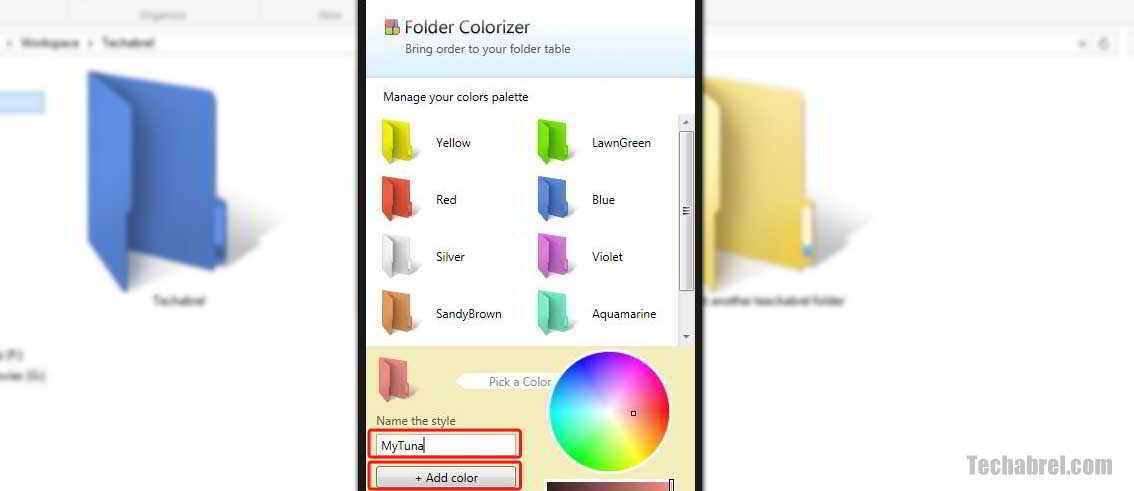 |
| change folder colour in windows-4 |
How To get back the
original color:
If you still love the same-old classic folder colors, no worries. You can
always revert back to the original version of the folders. To do
that, just right click on the colored folder. Go to colorize and click on
Restore Original Colors. Wait a few seconds and hit refresh.
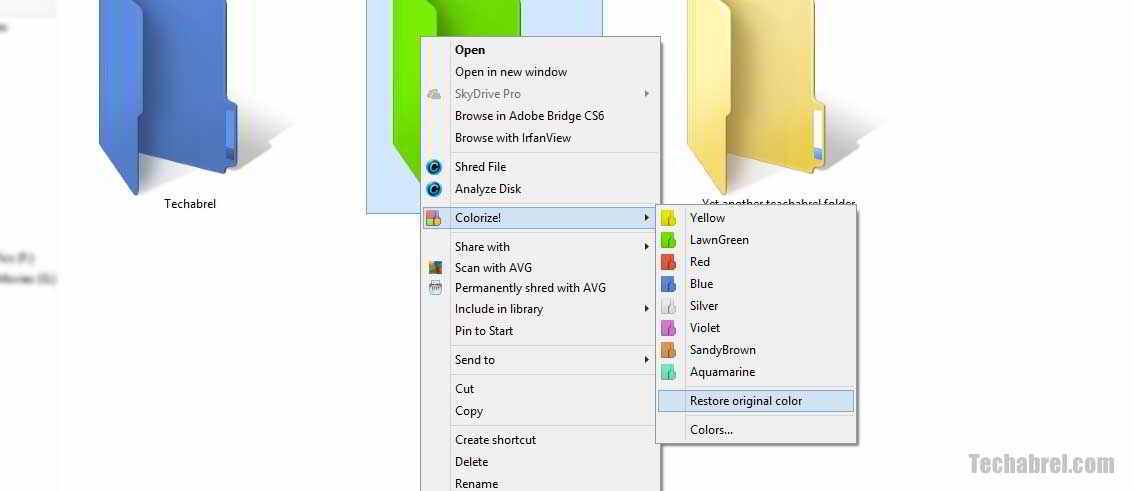 |
| change folder colour in windows-5 |
hope all you enjoy this tricks.please share our post with your friend.
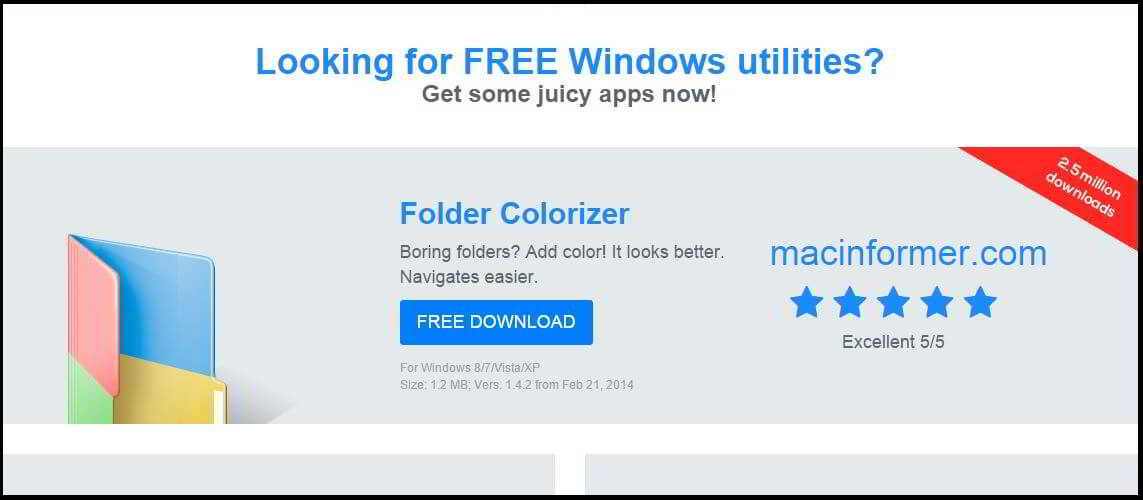
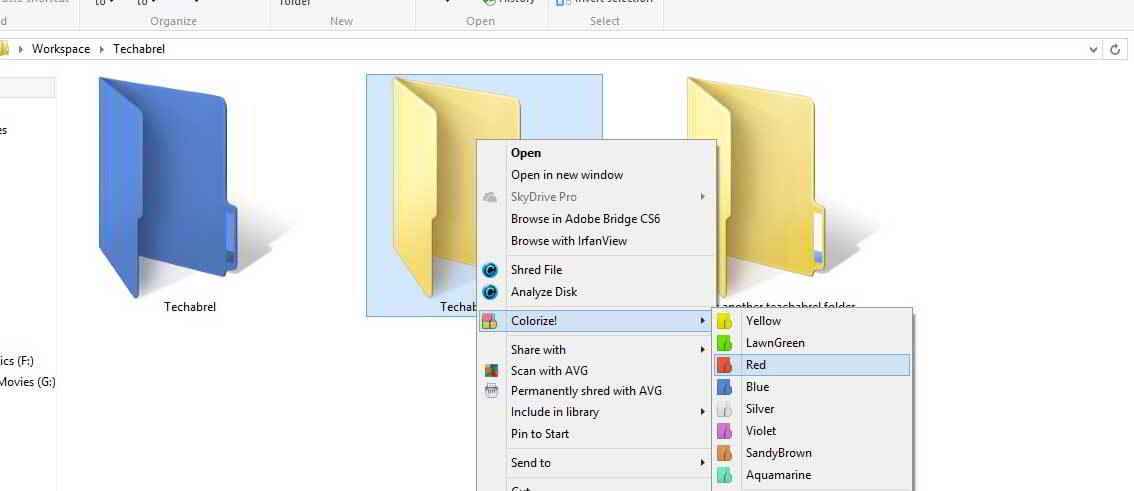
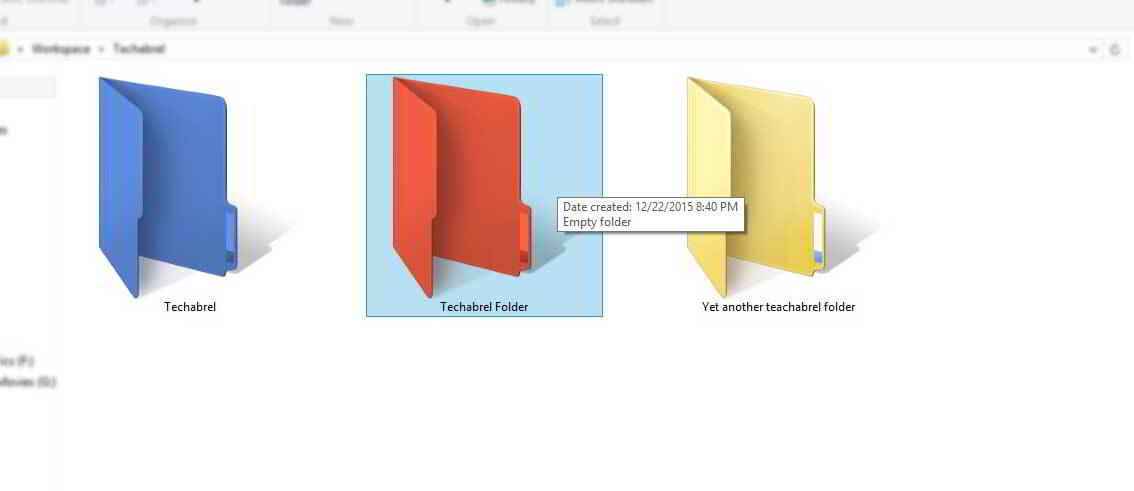
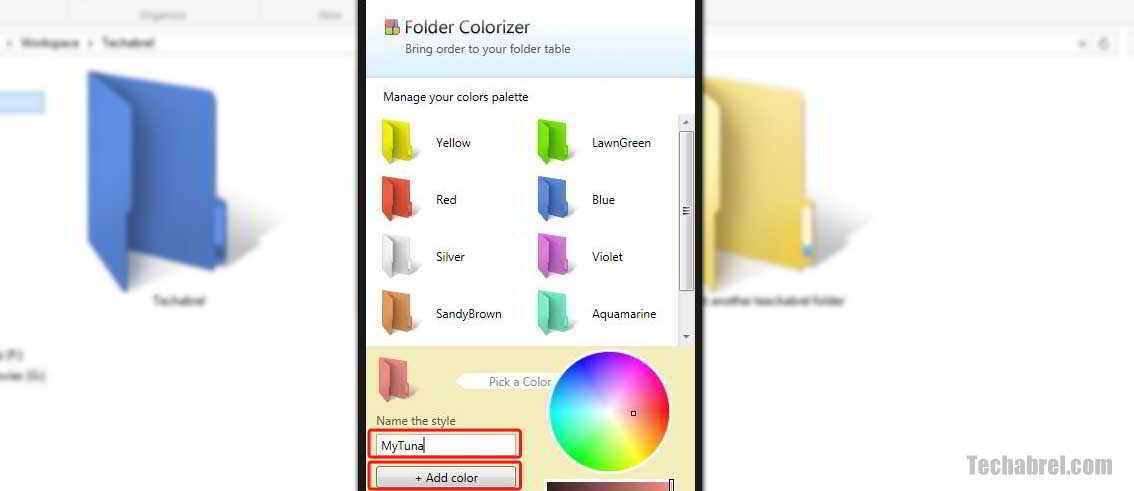
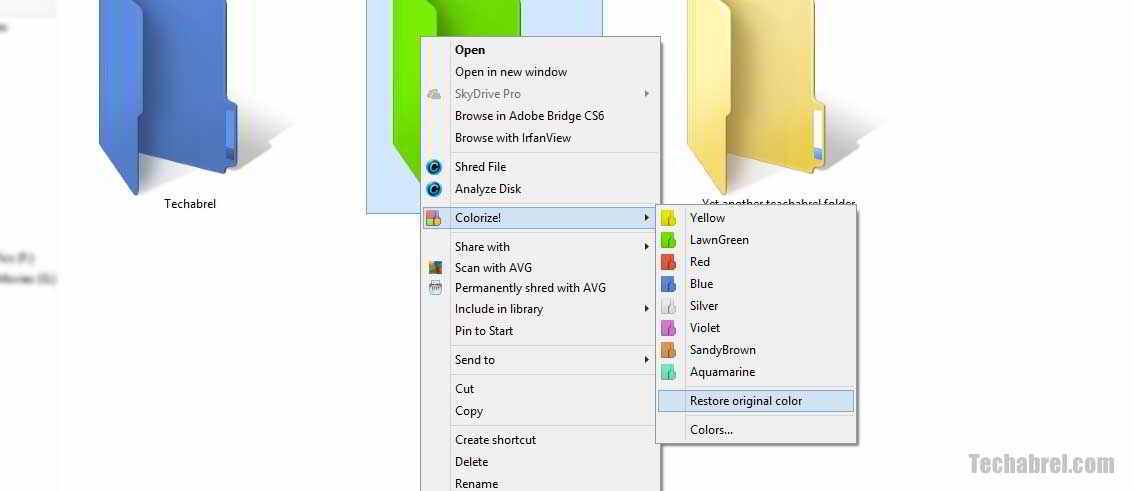

No comments: